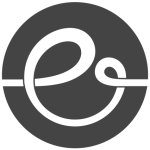Getting Started
The goal is to set up your online booking system to streamline customer interactions. Receive and manage bookings effortlessly, get instant alerts, and track customer preferences—including when they book and what options they choose.
With this system, you’ll also be able to organize customer data and send targeted messages to enhance engagement and build strong customer relationships.
With this system, you’ll also be able to organize customer data and send targeted messages to enhance engagement and build strong customer relationships.
This guide covers the essentials to get you up and running quickly:
- 1 Capture bookings – Learn how to collect customer preferences (1-min video)
- 2 View and approve bookings – Manage and confirm orders efficiently (1-min video)
- 3 View & organize customers – Track customer history and details (1-min video)
- 4 Send targeted messages – Engage specific customer segments (1-min video)
1. Accept Bookings
Easily accept online bookings by creating a booking form to capture your customers' preferences, including when they want to book and what services they need.
"When" can be collected via a free text field or a calendar with available time slots.
"What" can be selected through various input options like text fields, checkboxes, dropdown menus, and more.
"When" can be collected via a free text field or a calendar with available time slots.
"What" can be selected through various input options like text fields, checkboxes, dropdown menus, and more.
Pro Tip: Some fields can be auto-filled or saved based on the customer’s profile for a smoother booking experience.
2. Manage Bookings
Easily manage bookings from the web or the Blackbell mobile app. Stay informed with email and push notifications based on your alert settings.
Each booking generates an order with a unique number. Initially, orders are marked as pending, and you can update them to confirmed once reviewed.
Each booking generates an order with a unique number. Initially, orders are marked as pending, and you can update them to confirmed once reviewed.
Note: If the booking form requires payment, customers will be prompted to save a payment method when submitting the form. The charge will be processed automatically upon confirmation.
3. View Customer List
Customers who place bookings are automatically saved in your customer list. Easily access their booking history, payment records, and custom details in one place.
Note: Customers can log in using their email and password to access their bookings, payment history, order status, and calendar in their personal dashboard.
4. Send Messages to Customer Segments
Organize customers into segments using labels (e.g., VIP, Instagram referrals) or custom fields (dropdowns, checkboxes, etc.).
Easily send targeted messages to the right audience. Customers will receive notifications via email and push, and a copy of the message will be stored in their account for easy access.